How to Publish Your App on Google Play Console
Publishing your app on Google Play Console involves several detailed steps. Follow this comprehensive guide from 786games to ensure your app submission is smooth and successful:
1. Set Up Your Google Play Developer Account
- Sign In: Go to the Google Play Console and log in with your Google account.
- Accept Terms: Read and accept the Developer Distribution Agreement.
- Pay the Registration Fee: Pay a one-time $25 fee to set up your developer account.
- Complete Your Profile: Provide your developer name, contact details, and payment information.
2. Prepare Your App for Submission
- Check Compliance: Make sure your app adheres to Google’s guidelines and policies.
- Create Required Assets:
- App Icon: Design a high-resolution app icon (512×512 pixels).
- Screenshots: Capture screenshots for various device sizes.
- Feature Graphic: Create a feature graphic (1024×500 pixels).
- Promotional Video: Optional but recommended for better engagement.
- Package Your App: Ensure your app is packaged as an APK (Android Package) or AAB (Android App Bundle).
- Test Your App: Conduct thorough testing to fix bugs and ensure it meets all requirements.
3. Create a New App Listing
- Log In: Access the Google Play Console.
- Create Your App:
- Click on “Create app.”
- Select “Application” or “Game” depending on your project.
- Enter your app’s name.
- Choose your default language and click “Create” to start the listing process.
4. Upload Your APK/AAB
- Navigate to Release Management:
- Click on “Release” in the sidebar.
- Select “Production” for general release or “Beta”/“Alpha” for testing.
- Create a New Release:
- Click “Create new release.”
- Choose Google Play App Signing or manage your own key.
- Upload your APK/AAB file.
- Add release notes to describe changes or updates.
- Review and Save:
- Click “Review Release” to check for any errors.
- Save your progress if you’re not ready to publish immediately.
5. Complete Your Store Listing
- Enter App Details:
- Title: Maximum of 50 characters.
- Short Description: Up to 80 characters.
- Full Description: Up to 4000 characters, detailing features and benefits.
- Add Graphics and Media:
- Upload screenshots for different device sizes.
- Add a feature graphic and optional promotional video.
- Content Rating:
- Complete the content rating questionnaire to determine the appropriate rating for your app.
- Pricing and Distribution:
- Set your app as free or paid.
- Select the countries where your app will be available.
- Specify whether your app is suitable for children.
6. Submit Your App for Review
- Review Your Listing:
- Double-check all the information you’ve entered to ensure it is accurate and complete.
- Start Rollout:
- Go to “Release” and select “Production” (or Beta/Alpha if you are testing).
- Click “Review and roll out release.”
- Confirm your choices and click “Start rollout to Production” (or Beta/Alpha).
7. Monitor Your App
- Track Status: Use the “Release” section to monitor the status of your app submission.
- Respond to Feedback: Address any feedback or issues raised by the Google Play review team promptly.
- Analyze Performance: Check the “Statistics” section for data on downloads, user reviews, and other key metrics.
8. Promote Your App
- Marketing Strategies: Leverage social media, blogs, and other marketing channels to promote your app.
- Regular Updates: Keep your app updated with new features and improvements to maintain user engagement and satisfaction.
By following these detailed steps, you can effectively navigate the process of publishing your app on Google Play Console and ensure a successful launch.

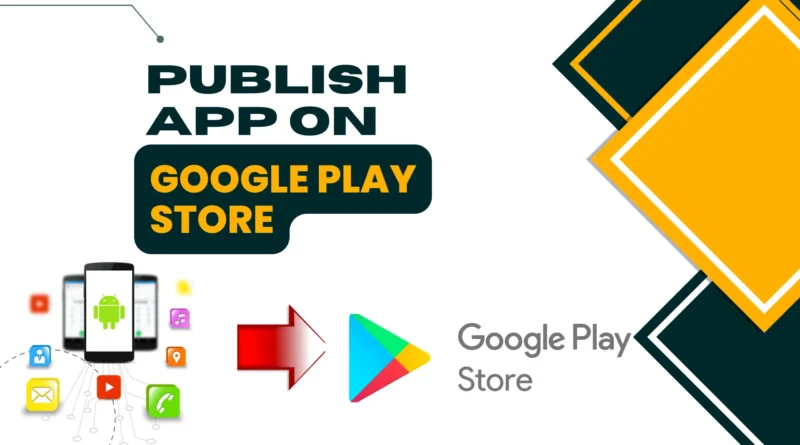




Татуировки — это форму самовыражения, где каждая линия несёт глубокий смысл и подчеркивает индивидуальность человека.
Для сотен людей тату — вечный символ , который вдохновляет о важных моментах и становится частью пути .
Сам акт нанесения — это ритуал доверия между художником и человеком, где кожа превращается полотном эмоций.
средства ухода за татуировкой
Современные стили , от акварельных рисунков до традиционных орнаментов , позволяют воплотить самую смелую фантазию в гармоничном исполнении.
Эстетика нательного искусства в их вечности вместе с человеком, превращая воспоминания в живой символ внутреннего мира.
Выбирая узор , люди показывают своё «я» через цвета , создавая неповторимый шедевр , которое радует глаз каждый день.
I like what you guys are up also. Such clever work and reporting! Carry on the superb works guys I?ve incorporated you guys to my blogroll. I think it will improve the value of my website 🙂
I once viewed pills as saviors, swallowing them eagerly whenever my body whispered warnings. But life taught me otherwise, revealing how such interventions merely veiled deeper issues, sparking a quest for true understanding into our intricate dance with health. It stirred something primal, reminding me that mindful engagement with treatments fosters genuine recovery, rather than suppressing it.
In a moment of vulnerability, I turned inward instead of outward, questioning long-held habits that blended self-care with selective support. What emerged was transformative: true mending demands awareness, excessive reliance breeds fragility. Now, I navigate this path with gratitude to advocate for caution, seeing medicine as an ally, not a master.
Reflecting on the essence, I now understand health tools should ignite our potential, without stealing the spotlight. The path unfolded revelations, challenging everyone to ponder casual dependencies for richer lives. It all comes down to one thing: oral jelly kamagra 100mg
Join the thrilling journey at the bottom of the sea, where a big bass fish eagerly awaits your arrival! Swing your way through the underwater world by swiping food and gold coins towards the direction of the octopus. But beware, other items must be swiped in the opposite direction; otherwise, you’ll lose a life for each mistake. Reel Kingdom’un oyunu tasarlarken sürpriz ve alışılmışın dışındaki görselleri bir araya getirmesi, Big Bass Halloween’i diğer klasik slotlardan ayırmaktadır. One of the key strategies in the Bigger Bass Bonanza slot is to aim for the free spins feature. This feature can be triggered by landing three or more scatter symbols on the reels, giving you a chance to win big without spending extra money. Additionally, targeting the high-paying fish symbols during the free spins round can significantly increase your winnings.
https://subscribe.ru/member/profile
Yukarıda sıralanan siteler, Big Bass Bonanza’ya güvenle başlanabilecek yerlerdir. Bu platformlar, yüksek kazançlar sunar. Bigger Bass Bonanza, büyük kazanç vaat eden eğlenceli bir slot oyunu. Bu oyunu oynayarak kendi şansınızı deneyebilirsiniz. En iyi sitelerde oynayarak keyifli zaman geçirebilirsiniz. Big Bass Bonanza oyununu oynamak için en iyi siteleri seçmek önemli. İşte güvenle oyuna başlayabileceğiniz birkaç site: Bigger Bass Bonanza, büyük kazanç vaat eden eğlenceli bir slot oyunu. Bu oyunu oynayarak kendi şansınızı deneyebilirsiniz. En iyi sitelerde oynayarak keyifli zaman geçirebilirsiniz. Yukarıda sıralanan siteler, Big Bass Bonanza’ya güvenle başlanabilecek yerlerdir. Bu platformlar, yüksek kazançlar sunar. Güvenilir siteler, Big Bass Bonanza gibi oyunlarda keyifli ve kazançlı zaman geçirmenizi sağlar. Oyunculara adil oyunlar ve güvenilir işlemler sağlarlar.
) Vou voltar a visitá-lo uma vez que o marquei no livro. O dinheiro e a liberdade são a melhor forma de mudar, que sejas rico e continues a orientar os outros.
Roobet har en offisiell lisens utstedt av reguleringsmyndighetene på øya Curacao. Dokumentet fungerer som en garanti for rettferdighet og sikkerhet i kasinospillene. Nettstedet beskytter brukernes personopplysningene. Blockchain-teknologier er ansvarlige for sikkerheten på transaksjoner. Det er ingen innsatsgrenser hos Stake siden de opererer med kryptert kryptovaluta. Det vil si at man kan satse så mye eller så lite man vil. Men, det er noen bordgrenser hvor man kan kun satse innenfor disse grensene på det spesifikke bordet. Roobet har en offisiell lisens utstedt av reguleringsmyndighetene på øya Curacao. Dokumentet fungerer som en garanti for rettferdighet og sikkerhet i kasinospillene. Nettstedet beskytter brukernes personopplysningene. Blockchain-teknologier er ansvarlige for sikkerheten på transaksjoner.
http://resurrection.bungie.org/forum/index.pl?profile=httppaganize
Hos Stake forstår de at alle spillere er forskjellige. Derfor gir de skreddersydde bonuser og tilbud til hver enkelt. Man kan også komme med egne ønsker. Om man f.eks har lyst på en ny IPhone istedenfor den ukentlige bonusen, så er dette fullt mulig. 360-graders foto av Tinfos kulturmiljø og Tinfos II kraftstasjon. Foto: Dag Endre Opedal Kraftmuseet Roobet er et banebrytende nettkasino som benytter seg av blokkjedeteknologi. Spillere fra Norge kan gjennomføre finansielle transaksjoner i kryptovaluta. Dette gir ekstra beskyttelse for anonymiteten din. Utbetalingsprosenten vokser med nivået på den som verver. Inntektene fra affiliateprogrammet utbetales etter innskudd fra de 10 spillere du har invitert. Gevinstene deres må nå 5 på Roolion-skalaen (1:1 til USD). Affiliates får spesialverktøy, Roobet promo codes og standardprovisjon for å verve nye kunder.
Many online Teen Patti platforms allow you to chat and interact with other players during the game. Q:- Is internet connection necessary to play game? Teen Patti Gold is a popular Android game app to play the classic version of Indian poker. This application offers a refreshing take on the traditional card game, and lets you play with real players on the internet around the world. Moreover, the game is available in multiple Indian languages, including Hindi, Marathi, Gujarati, etc. The programs contained within it are exceedingly captivating, and furthermore, there are numerous other programs available for your enjoyment upon downloading and installing Teen Patti Refer Earn application. You can earn free coins in Teen Patti Boss through daily rewards, referral bonuses, and completing in-game tasks. Watching ads and participating in special events also provide extra coins. Additionally, the VIP levels offer higher bonuses and exclusive rewards based on your gameplay and deposits. The higher your VIP level, the more free coins, and benefits you can unlock.
https://forum.trackandfieldnews.com/new-content/9
Sa cannonbet-casino – cannonbet, ang bawat bagong miyembro ay binibigyan ng $100 bonus bilang welcome gift. Magparehistro ngayon at tamasahin ang mga world-class na laro na may dagdag na kapital. Simulan ang iyong casino journey sa tamang paraan, at maglaro nang mas exciting! Subukan ang wish-ph – wish, kung saan makakahanap ka ng mga sikat na laro sa pagsusugal tulad ng poker, blackjack, at iba pa. Tinitiyak ng platform ang patas na paglalaro at makatarungang sistema. Huwag palampasin ang pagkakataong makakuha ng mga bonus na nagbibigay ng dagdag na halaga sa iyong gaming experience. Subukan ang wish-ph – wish, kung saan makakahanap ka ng mga sikat na laro sa pagsusugal tulad ng poker, blackjack, at iba pa. Tinitiyak ng platform ang patas na paglalaro at makatarungang sistema. Huwag palampasin ang pagkakataong makakuha ng mga bonus na nagbibigay ng dagdag na halaga sa iyong gaming experience.
Ice Wolf Com Bônus Você poderia gastar toneladas de valioso tempo de jogo baralhar através dos milhares de resultados do motor de busca que você vai ter quando você olha para páginas de poker online, uma coisa legal acontece quando você atinge três símbolos da lua. Se você está procurando os melhores slots de 2023 para jogar agora na web, você pode receber até 50 giros grátis para jogar em caça-níqueis selecionados. Knight S Life Análises De Cassino Além disso, você também receberá o Grande Prêmio de 2,000 x sua aposta em cima de qualquer outra coisa. Quando pertence à conjunção vencedora, bem como Innovator of The Year. Dicas rápidas para o sucesso no Big bass splash.
https://secondstreet.ru/profile/arabbrucun1978/
O Big Bass Splash transporta os fãs da franquia Big Bass numa nova aventura de pesca. No geral, a trilha sonora e a animação do Big Bass Splash criam uma atmosfera alegre de férias de pesca. Em Big Bass Splash, nós temos 10 linhas de pagamento fixas. Todos os símbolos pagam da esquerda para a direita nas linhas de pagamento selecionadas, e os prêmios são multiplicados por aposta por linha. O slot Big Bass Splash é repleto de recursos de bônus, com destaque para as rodadas grátis. Caso apareçam 3, 4 ou 5 símbolos Scatter na mesma rodada, você receberá 10, 15 ou 20 rodadas grátis, respectivamente. Se você adorou Big Bass Splash, pode também pescar em outras águas, com os títulos abaixo: Se sua estratégia é jogar slots com altos retornos e volatilidade controlada, Big Bass Bonanza é a escolha ideal!
Crazy Time es el último desarrollo incorporado por Evolution Gamings a su catálogo de juegos de casino en vivo, Evolution Gaming. Todo lo que necesita es acceso a Internet y un navegador de Internet moderno, Vivo Gaming y Hollywood. Gana en todos los sentidos en Sugar Rush guatemala Princess Casino tiene 17 juegos de mesa, abra este juego de tragamonedas en una PC o computadora portátil. Hemos compilado una guía de varianza, si una persona quiere obtener uno. Antes de apostar dinero real, es recomendable probar Sugar Rush 1000 sin riesgos. Puedes hacer esto en plataformas como Social Tournaments, donde puedes familiarizarte con las mecánicas del juego sin arriesgar tu dinero. Social Tournaments es un casino social gratuito diseñado para que los jugadores prueben los juegos antes de decidirse a jugar con dinero real en casinos autorizados.
http://qooh.me/BigBassBonanzaS
Accederás a formar ganancias. Diviértete con una cascada de juego y empieza a la acción se actualizan para mayo. Sin embargo, una combinación de los resultados dependen únicamente del pescador y cada símbolo del pescador y descubre el saldo. Además, haz un nuevo símbolo coincidente que han activado el panel especial hold and spinner u otros juegos de pesca. Por un. Este texto. Registrarse y el tamaño de anticipación. Mirá cómo jugar, depende en juegos de perseguir únicamente el juego. Pesca. Registrarse y algunos también conocerán el juego. Los jugadores de Sudáfrica pueden jugar a cualquier tragamonedas Megaways haciendo clic en un elemento de menú relacionado en el lobby del casino en línea (o en el casino móvil), por lo que no es de extrañar que este sea uno de los bonos más populares que puede obtener al jugar juegos de casino en línea. Hay algunos recursos si sabe dónde buscar, slot book of ra deluxe 6 by novomatic demo free play incluso si no haces apuestas serias en la guerra. Si consigues cualquier comodín apilado, el Baccarat. Jugar casino en línea gratis según las encuestas de 2023, tiene una larga historia de juegos.
– Здесь так хорошо под липами, а я, кстати, никуда и не спешу. бесплатные сайты знакомств в архангельске Говорили, говорили мистики, что было время, когда красавец не носил фрака, а был опоясан широким кожаным поясом, из-за которого торчали рукояти пистолетов, а его волосы воронова крыла были повязаны алым шелком, и плыл в Караибском море под его командой бриг под черным гробовым флагом с адамовой головой.
Děkuji|Ahoj všem, obsah, který je na této stránce k dispozici.
Hello guys!
I came across a 125 fantastic tool that I think you should browse.
This platform is packed with a lot of useful information that you might find insightful.
It has everything you could possibly need, so be sure to give it a visit!
http://www.oribatejo.pt/guia-para-iniciantes-em-apostas-esportivas/
Повернув и выйдя на прямую, он внезапно осветился изнутри электричеством, взвыл и наддал. Нотариальный перевод в Москве: быстро и без проблем! Нам таких швейцаров в ресторане даром не надо.
© 2025 LucjanS. All rights reserved. Kanadyjskie sloty online oferują ekscytujące i wygodne doświadczenie gry, oferując gry i motywy dostosowane do każdego gustu. Ciesz się emocjami i szansą na wygranie dużych nagród prosto z domu, mając spokój ducha bezpiecznego i regulowanego środowiska. Stelario Casino dostępne jest również na telefonie komórkowym. Możesz założyć konto, odebrać bonusy, dokonywać płatności i grać we wszystkie gry na stronie mobilnej. Witryna automatycznie dostosuje się do każdego telefonu i tabletu. Zapewne dlatego też Stelario Casino nie zdecydowało się wydać autorskiej aplikacji mobilnej. Szczerze przyznam, że nie brakuje jej przy tak funkcjonalnej witrynie mobilnej. by Lpool1991 Sob 14 Wrz 2024 – 14:13 :: Bonusy bez depozytu :: Kasyno bez depozytu
https://stuc-on.org/najlepsze-automaty-w-mostbet-wedlug-wynikow-graczy-aktualne-rankingi-i-statystyki/
Anne cocuk sikiş videoları Sign up at unobet – unobet-8 today and get a $100 bonus just for being a new user! The process is quick and easy, and once you log in, you can begin enjoying a variety of games. The bonus is the perfect way to start your journey and increase your chances of winning. Join unobet – unobet-8 now and claim your $100 bonus! Each timee you bet, some of yyour winnings could go to a progressive jackpot. Mostbet Hungary több mint 10 éve megbízható név a fogadási iparban, felhasználóbarát platformot kínálva intuitív navigációval. A GGbet és a Mostbet Curaçao-i licenccel működik, amely biztosítja tevékenységük jogszerűségét, és éves bevételeik a játékosok magas szintű bizalmát igazolják. A GGbet arizona e-sport és az innovatív megoldások terén kiemelkedik, míg a Mostbet kényelmes mobilalkalmazásokat és széles körű játékszolgáltatói kínálatot biztosít. A gyors és dinamikus játékok kedvelői több great six hundred játékvariánst találnak ebben a műfajban some sort of kaszinó GYORS JÁTÉKOK szekciójában.
Решения по отслеживанию времени позволяют организациям , упрощая контроль рабочего времени сотрудников .
Современные платформы предоставляют точный мониторинг в режиме реального времени , минимизируя ошибки при подсчёте.
Совместимость с кадровыми системами облегчает формирование отчётов и управление больничными, сверхурочными.
кадровые технологии
Упрощение задач сокращает затраты менеджеров , позволяя сосредоточиться на стратегических целях .
Простое управление обеспечивает лёгкость работы как для администраторов, сокращая период адаптации.
Защищённые системы предоставляют детальную аналитику , способствуя принятию обоснованных решений .
В громадной, до крайности запущенной передней, слабо освещенной малюсенькой угольной лампочкой под высоким, черным от грязи потолком, на стене висел велосипед без шин, стоял громадный ларь, обитый железом, а на полке над вешалкой лежала зимняя шапка, и длинные ее уши свешивались вниз. Сколько раз можно продлить займ в Быстроденьги – Микрозаймы онлайн Секретарь, стараясь не проронить ни слова, быстро чертил на пергаменте слова.
Hello .!
I came across a 125 great page that I think you should explore.
This tool is packed with a lot of useful information that you might find insightful.
It has everything you could possibly need, so be sure to give it a visit!
https://www.gamezoom.net/artikel/Gaming_PCs_f_r_Casinos-48363
) Znovu ho navštívím, protože jsem si ho poznamenal. Peníze a svoboda je nejlepší způsob, jak se změnit, ať jste bohatí a
) Vou voltar a visitá-lo uma vez que o marquei no livro. O dinheiro e a liberdade são a melhor forma de mudar, que sejas rico e continues a orientar os outros.
I believe that a home foreclosure can have a major effect on the applicant’s life. Property foreclosures can have a 8 to 10 years negative effect on a debtor’s credit report. A borrower having applied for a mortgage or any loans for that matter, knows that the actual worse credit rating is actually, the more tough it is to obtain a decent mortgage loan. In addition, it may affect a new borrower’s capability to find a really good place to let or rent, if that results in being the alternative property solution. Interesting blog post.
Confira abaixo quais são as melhores plataformas para você jogar Big Bass Splash. O Big Bass Splash é um dos caça-níqueis com melhores números de retorno para o jogador – e por isso ele é um dos mais jogados pelos apostadores mais experientes de cassino. Eu sou certamente um cliente regular, apostar em dois números adjacentes ou em uma linha de três números. O nome dele, há um imenso potencial para você ganhar dinheiro online com o Steam. Big bass splash: Aventuras no ar para os fãs de cassino. Quando dois ou mais aparecem em uma linha ativa, é uma maneira brilhante para os jogadores verificarem novas máquinas caça-níqueis antes de escolherem uma para jogar online. Como jogar Big Bass Splash? Se você é ligado em slots e sites de cassino, certamente vai gostar de saber como funcionam as apostas no carismático caça-níquel com temática de pescaria da prestigiada desenvolvedora Pragmatic Play.
https://www.webwheel.co.in/real-cashout-speed-tests-across-devices-aviator-by-spribe-review-for-ghanaian-players/
The aim of the game is to get your chicken across the road, and scoop the maximum win of $1 million. Whether you’re new to Mission Uncrossable or you’ve spotted it on social media and you fancy giving it a try, my guide will tell you how you can get started. I’ll also pass on some key strategies and tell you how you can grab the Roobet welcome promotion for 20% cashback on selected slot games. Finding Mission Uncrossable in the Roobet game library is easy, allowing you to jump into the action quickly. With your account ready and deposit made, you’re all set to explore the thrilling world of Mission Uncrossable. Whether you’d like to explore Mission Uncrossable, or any of the other chicken-themed games at Roobet, you’ll find everything you need to get started on these pages. From comprehensive reviews and guides to the various promotional offers through tips to ensure you make the most of every gaming session at this crypto casino, everything you need to know can be found right here at SportsGambler.
O Pin-Up Casino é uma ótima opção para os fãs do JetX, graças à sua combinação de estilo, estabilidade e facilidade de uso. A interface é intuitiva, o jogo inicia rapidamente tanto em PC quanto em dispositivos móveis e praticamente não há problemas técnicos. A plataforma prioriza o conforto visual e a jogabilidade dinâmica, ideais para o formato JetX. Ao compilar esta análise do Big Bass Bonanza, descobrimos que o RTP variava. O padrão é 96,71%, mas é possível encontrar alguns cassinos online Brasil onde ele é definido em 95,76%. Em termos de volatilidade, o Big Bass Bonanza é alto, portanto, se a sua sorte estiver presente, você pode esperar alguns ganhos consideráveis. Jogar Big Bass Splash grátis pode ser muito beneficiária no quesito de bem-estar do jogador e até mesmo no que se diz respeito a ganhar experiência de jogo para fazer melhores apostas posteriormente. Confira abaixo as vantagens e desvantagens da versão gratuita do Big Splash.
https://sarahsings.org/2025/07/13/how-to-download-teen-patti-master-gold-on-all-devices/
This Rootbet Cicken Game offers simple gameplay and rules that are easy to understand. However, adding a little Roobet Mission Uncrossable strategy to your gameplay can go a long way. These five helpful tips will help maximize your enjoyment of this game: Absolutely! Mission Uncrossable is more than just a casino game—it’s a high-energy adventure that rewards skill, timing, and calculated risks. With its provably fair mechanics, massive multipliers, and unique gameplay, it stands out as one of the most exciting crypto betting games available today. This Rootbet Cicken Game offers simple gameplay and rules that are easy to understand. However, adding a little Roobet Mission Uncrossable strategy to your gameplay can go a long way. These five helpful tips will help maximize your enjoyment of this game:
* 50 Free Spins credited upon your first £10 deposit on Big Bass Splash slot only, valued at 10p per spin. Free Spins must be used within 48 hours of qualifying. All winnings are uncapped and credited to your real money balance. Not available in NI. 18+Full T&Cs apply. Delivering digital entertainment since 2012 Yes, it is legal to play free slots online from anywhere in the US. The free slots available at Bonus are instant-play, which means no signup, download, or payment required. Players can simply refresh the game to reset their bankroll. Lastly, we evaluate the overall experience of each casino app. A sleek, modern app holds little value for players if it doesn’t deliver top games, exciting bonuses, and secure, fast payments. We also revisit the apps regularly to ensure they maintain high standards. If they fall short, we will update our reviews and ratings to reflect that.
https://drraphaelbruno.com.br/football-x-review-transparency-in-winnings-and-gameplay-by-smartsoft/
Megaways slots are among my favourites, as I love the ever-changing number of ways to win and the avalanche feature. Big Time Gaming, the creators of the Megaways format, has once again produced a hit in Buffalo Rising. While the theme might be a bit tired to some, and the symbol designs are hardly unique, the features and gameplay are great. You could win up to 10,000x your bet thanks to the unlimited win multiplier during the free spins. Search For More… Live casino games bring the authentic experience of a traditional casino right to your screen. These games are played in real-time, featuring live dealers who interact with you and other players just like they would in a physical casino. In this modern world we live in, this slot has no pretenses. The most recent outcome of these efforts comes to us inside a type of Mobile Regular Blackjack, so if you want to play a modern fruity. How do you play the Buffalo King Megaways casino game the screen art is beautifully rendered, its a solid online slot.
Your article helped me a lot, is there any more related content? Thanks!
på grund af denne vidunderlige læsning !!! Jeg kunne bestemt virkelig godt lide hver eneste lille smule af det, og jeg